|
Creating and defining a new BSP application
SAP WAS provides companies with
the choice and flexibility to extend their solutions according to their
available development skills and technical constraints. Just like all Repository
objects, a BSP application can also be created, by copying it from some other
location. For each new BSP application, the system creates an empty directory
with the same name in the MIME Repository.
1 Instruction Set: Defining BSP Application
- Log on to the SAP Web Application Server.
- Open the Object Navigator and launch transaction
SE80
- Select BSP Application category in the object type
dropdown
- Enter the name of new BSP application LearningBSP
(See Screen 1).
F
While assigning the new BSP application to a
valid namespace ABC differing from the standard namespace,
you must place the namespace as a prefix in front of the actual name of the
BSP application.
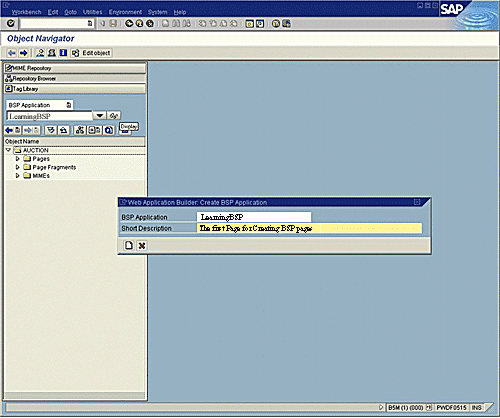
Screen 1: Creating
a new BSP application
- Click
Enter
key to confirm your entry. The system checks to see whether
or not a BSP application with that name already exists in the R/3 System. If
there is none, the Create Object dialog box appears.
- The dialog box titled � Web Application Builder: Create
BSP Application� is displayed. Choose �Yes� to create the BSP application.
- In the subsequent dialog box provide a meaningful Short
Description of the BSP application and press the
Enter
key. The system refreshes the left frame, displaying the root node
LearningBSP of the application.
- Select
Create.
The system then displays the Create Object Catalog Entry dialog box.
- As a last step, assign the package to the service.
A successful creation of BSP application
displays the BSP application you have created in the object list tree
structure.
Instruction Set Outcome:
After performing the above steps a BSP application
is created in the R/3 Repository as a development object.In case a user wants to
generate the first page while creating the application, he/she has to go through
the following procedure after Step-5 mentioned above:
- Right-click on the LearningBSP node and
select
Create
> Page.
- As shown in screen 2 a pop-up is displayed prompting the
user to enter the name of the BSP. Type in �
learning.htm�
and provide a suitable page description for the page, such as �learning
BSP�.
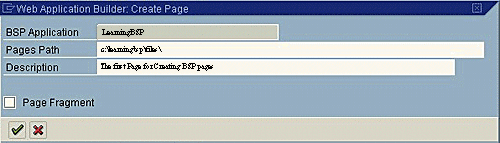
Screen 2: Defining
a new BSP application
- Assign a suitable name to the Business Server Page. Now,
the system will open the page in the editor frame of the �Layout� tab with
some default HTML code
A new BSP application has to be
activated before it is executed. One can either activate single pages or the
entire BSP application, but it is possible only if the syntax is correct and the
check run does not return errors.
2 Instruction Set: Activating BSP
application
- Double-click the BSP application that is to be activated.
- Select
Activate
option from the context menu of the Object Navigator
- The system displays a list of the inactive sub objects of
the BSP application.
- Confirm the selection by clicking on the green coloured
check mark.
If after performing these steps an error message
is displayed on the screen then retry to activate the application after
eliminating all the errors.
If activation is successful, a message �Object(s)
activated� appears in the status bar stating that the user has
generated the runtime version for the BSP application.
The Web Application Server is the
infrastructure of both new as well as existing application components. It also
serves as the foundation of the SAP R/3 Enterprise. The enterprises constantly
strive for implementing dynamic e-business strategies, which demands a robust
and effective ERP infrastructure and ERP software capabilities. To this end, SAP
Web Application Servers can revolutionize the way corporate e-business solutions
are developed.
|

